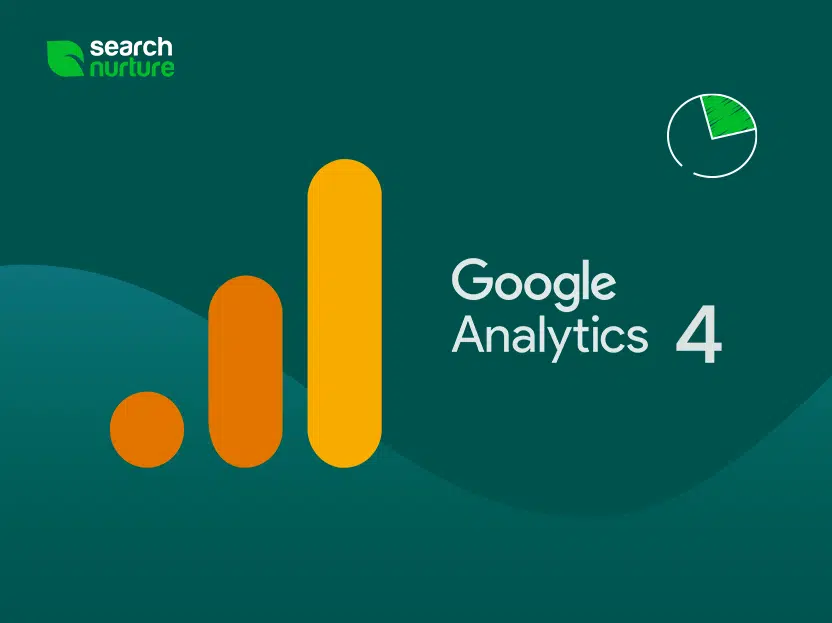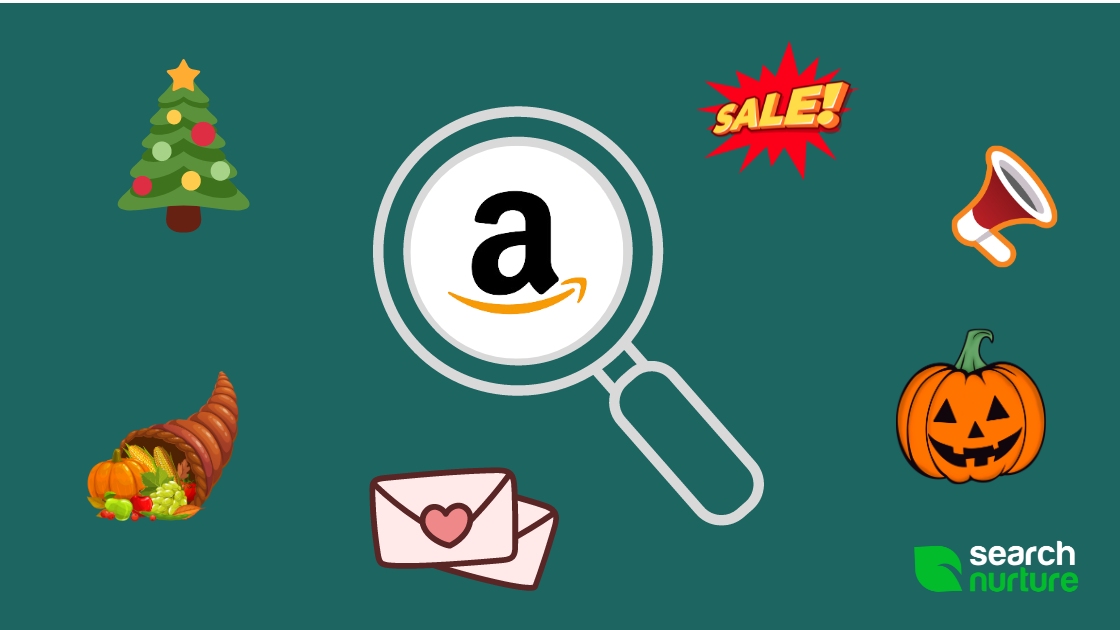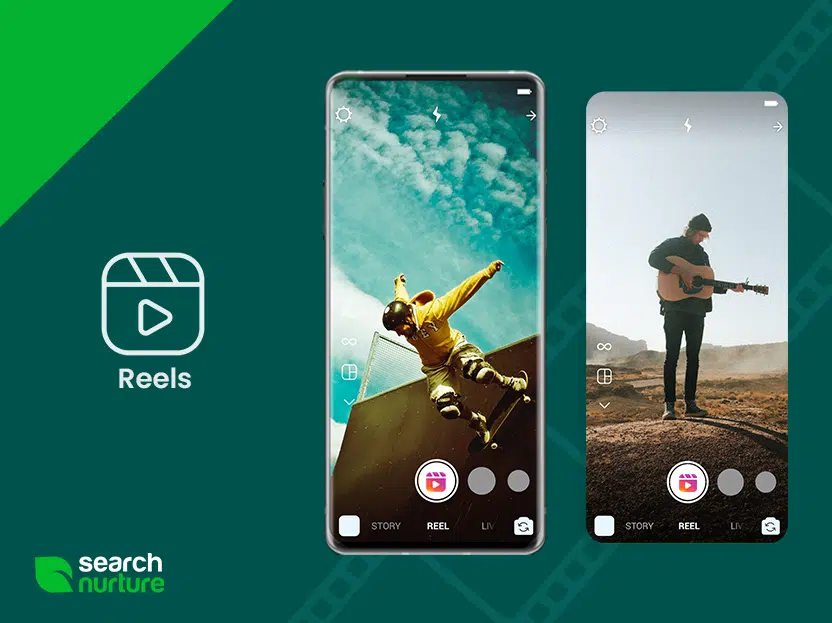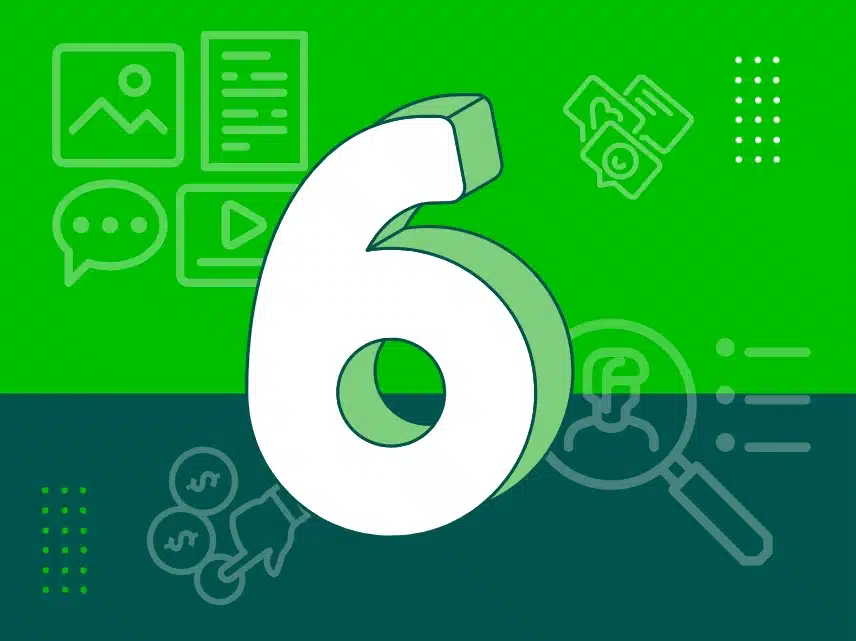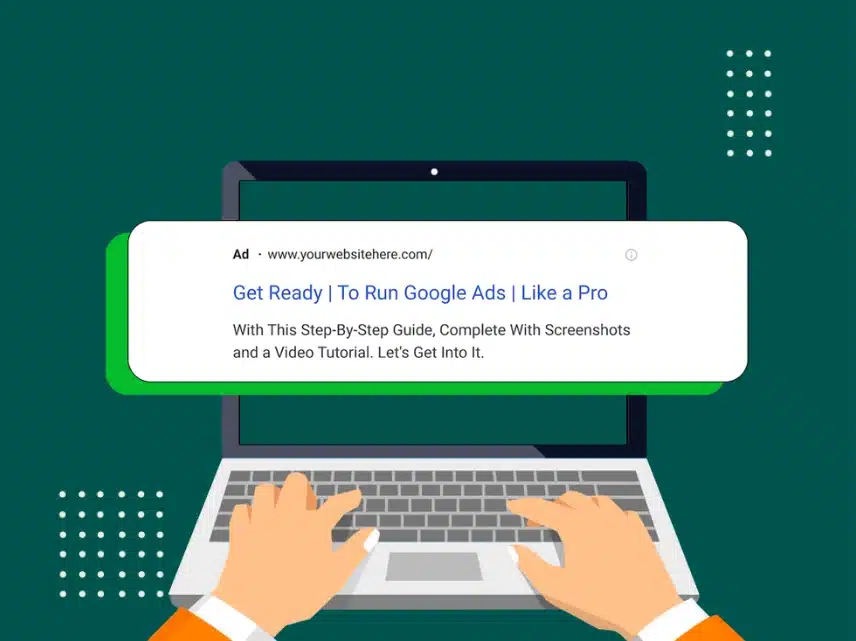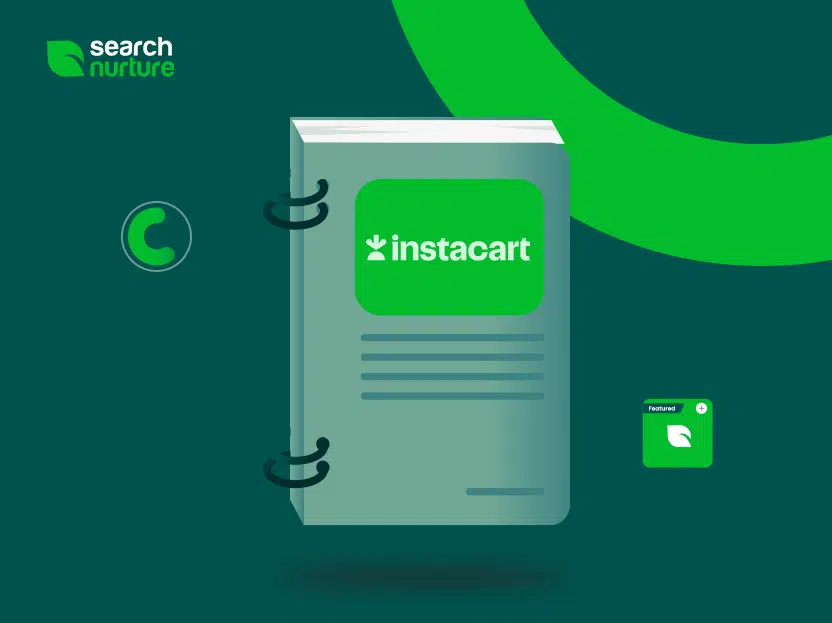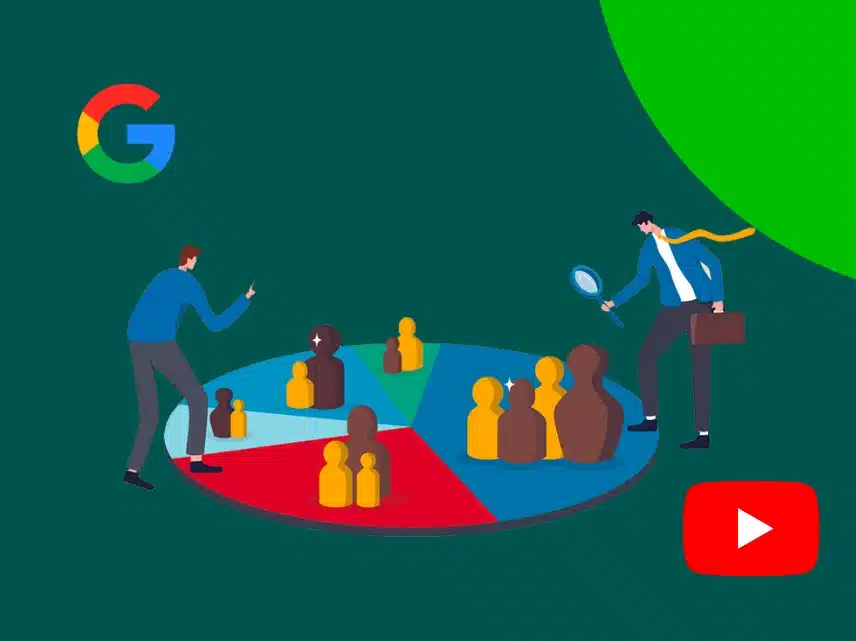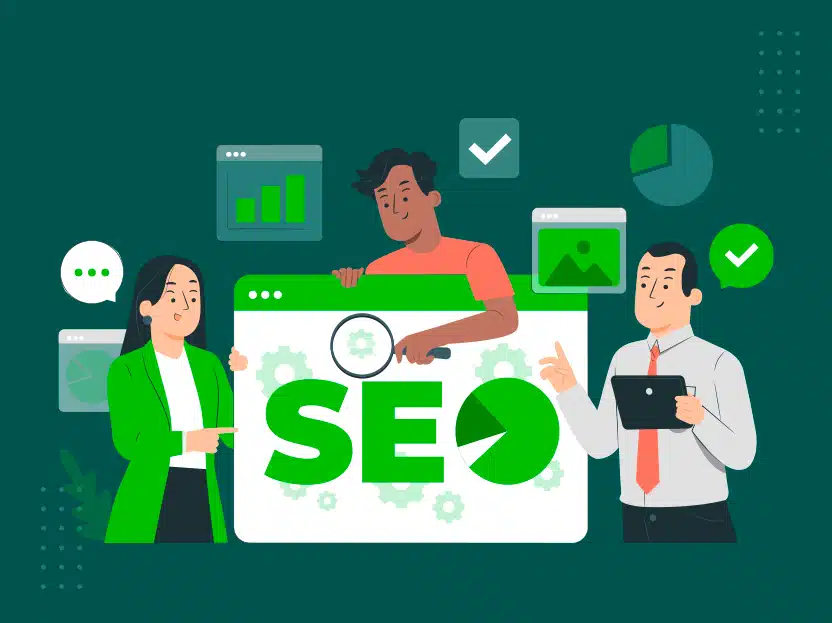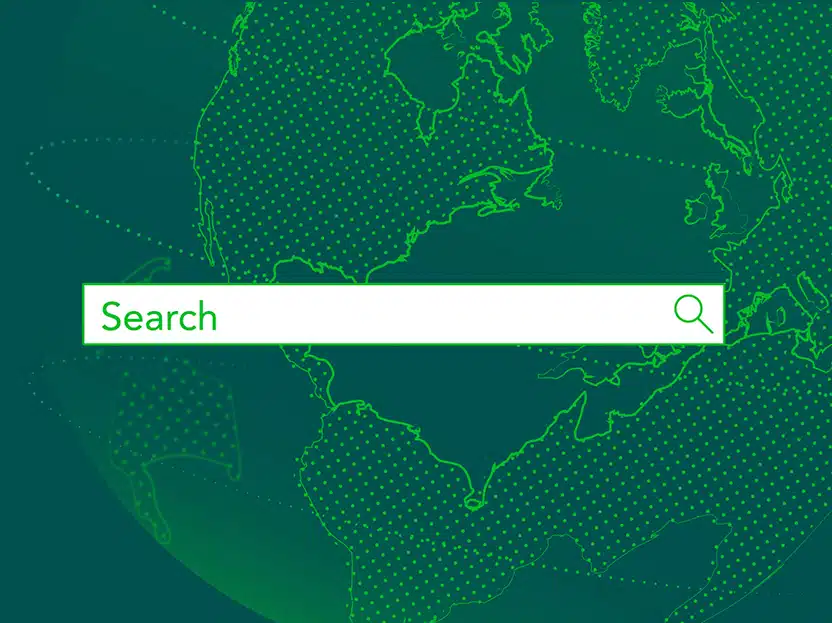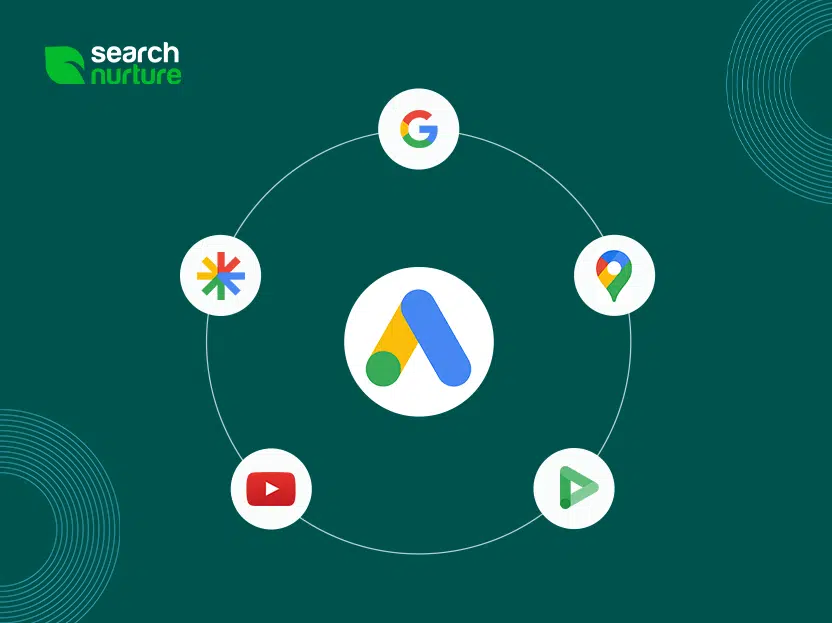March 17, 2022 Update: Google announced that Universal Analytics will stop processing hits on July 1, 2023; Analytics 360 will stop processing hits on October 1, 2023. Before, it was unknown exactly when users would be forced to start using GA4. At Search Nurture, we encourage all of our marketing partners to start collecting data for GA4 as soon as possible. That way, you’ll have plenty of historic data when it comes time to adopt GA4 as your primary reporting platform.
The next generation of Google Analytics isn’t just smarter, it also looks drastically different. In fact, you’ll be hard-pressed to find many of the views you’ve come to rely on in Universal Analytics. This is exactly why it has been receiving mixed (mostly negative) reviews from SEOs and digital marketers who have already made the switch or dabbled in the new reporting platform.
Love it or hate it, we’re not here to take a side. We’re here to tell you that you should create a GA4 data stream so that you have historic data to reference when you decide to switch over to the new platform. You can’t simply transition your Universal Analytics property to a GA4 property. You can, however, collect data for both properties, and that’s exactly what we recommend you do right now. Why? Because not having historic data is going to make your transition to GA4 even more unpleasant.
How to Create a GA4 Property
- Navigate to the Admin view
- Under Properties, click the GA4 Setup Assistant
- Click Get started
- Click Create property
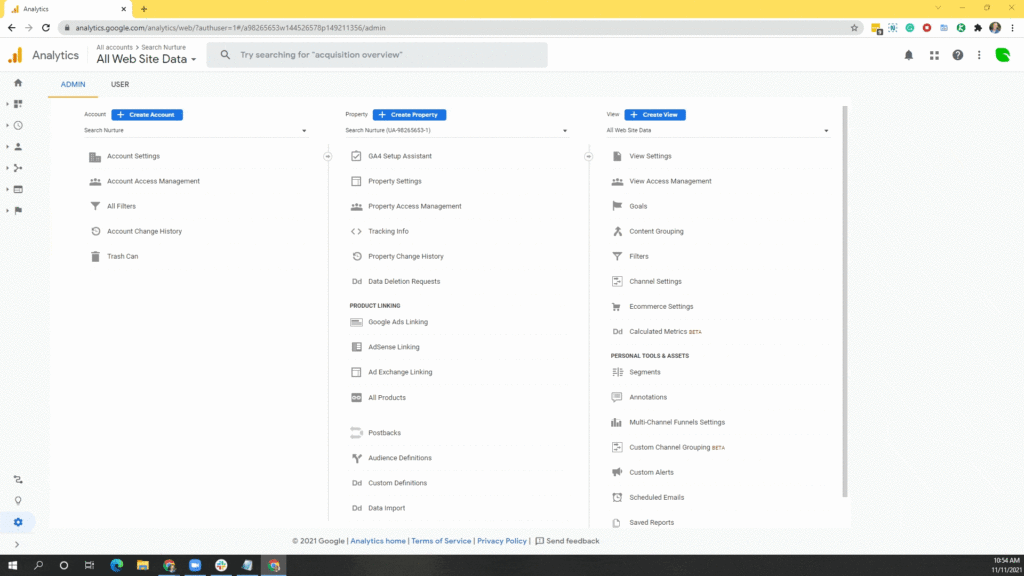
Done! If you click see GA4 property, you’ll notice there isn’t anything to look at. That’s because you’re not collecting data.
How to Start Collecting Data in GA4
- Navigate to your new GA4 property and click on Data Streams
- Open your new data stream and copy your Measurement ID
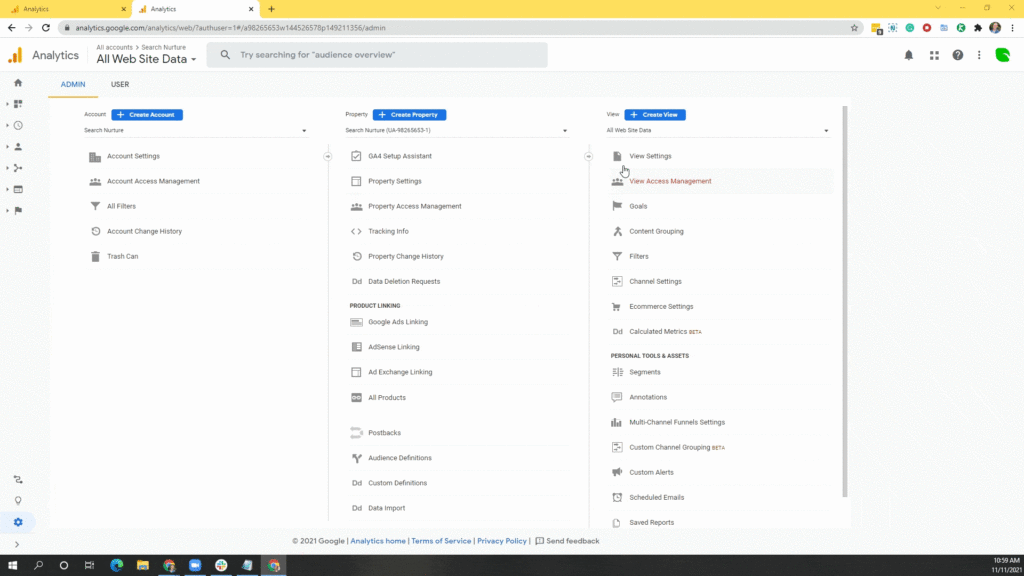
Connect Site Tag or Google Tag Manager?
Now, you have two options for implementing the tracking code, depending on how you’re currently collecting data for Universal Analytics. Open the source code of a standard page on your website. Hit CTRL+F and look for “gtag.js”. If you find this tag, it means you should use the connected site tag method. This essentially collects GA4 data through your existing Universal Analytics tag. If you do not see the Universal Analytics script, search instead for “GTM”. If you find this snippet, it means you should use the Google Tag Manager method.
GA4 Tracking with a Connected Site Tag
- Go to your Universal Analytics property
- Click on Tracking Info
- Click on Tracking Code
- Click on Connected Site Tags
- Enter the Measurement ID from your new GA4 property
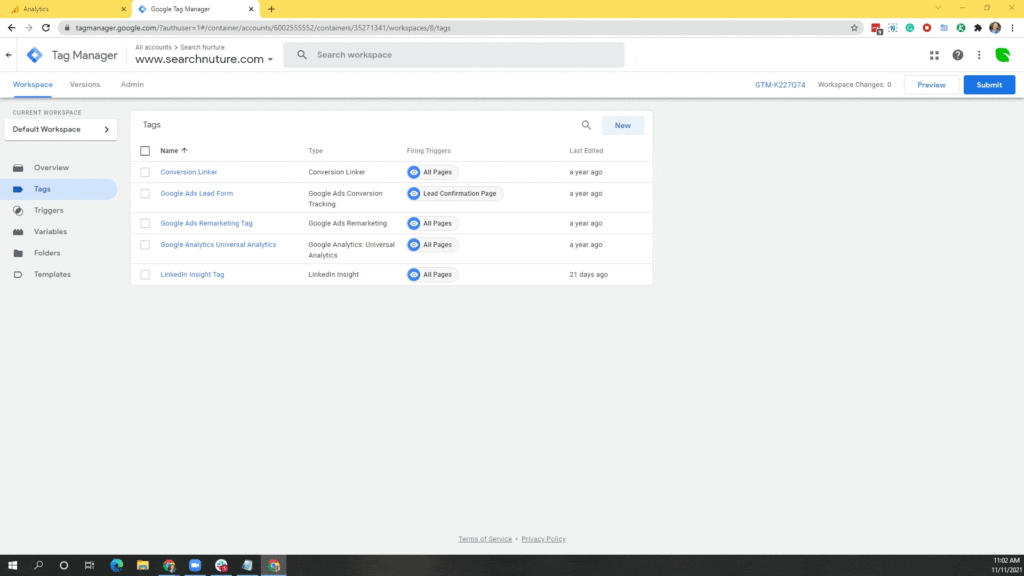
Done! You should start seeing data in your data stream within an hour or so.
GA4 Tracking with Google Tag Manager
- Go to your Google Tag Manager container
- Add a new tag
- Give the tag a name like “GA4 tracking”
- Select tag type Google Analytics: GA4 Configuration
- Enter the Measurement ID from your new GA4 property
- Click on Triggering to connect the tag to a trigger
- Select All Pages for your trigger
- Done! You may preview then publish your changes.
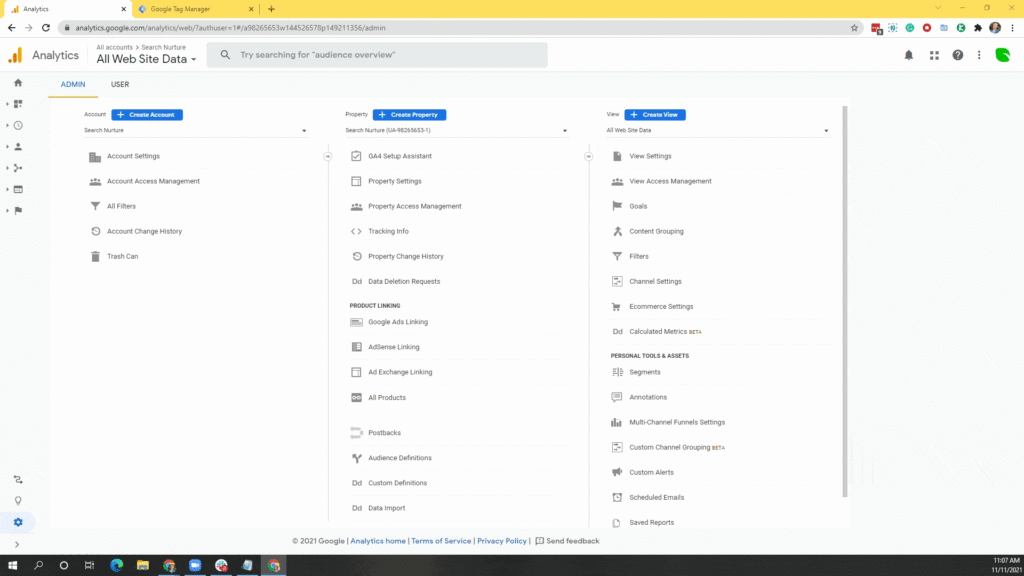
It may take an hour or more before you’ll see any data.
What to Do with Your GA4 Property
The more time you spend in GA4, the less you with loath it. We promise. In fact, you’ll have better insight into multichannel and multi-device attribution, meaning your enterprise SEO and paid search campaigns will be even more informed than before. To get familiar with the new platform, we recommend creating custom tables and custom reports to quickly find the metrics you are used to seeing in Universal Analytics. And as you navigate this foreign land of data streams and explorations, you’ll notice some pretty cool features.
- Better event tracking – Most basic events are already tracked in GA4, including outbound links clicks, file downloads, scrolls, video starts/progress/complete, site searches. And if you need to implement additional event tracking, you can do that directly in the platform; no need to involve a developer!
- More Conversions – In Universal Analytics, views are limited to 20 conversions. GA4 allows up to 30 goals that can be deleted (and then changed) as they’re no longer needed.
- Anomaly Detection – Is there something awry in your analytics? GA4 will notify you of any anomalies. For example, you may be notified when organic sessions to an important landing page take a big hit. Anomaly detection alerts you to potential issues before the wheels fall off.
Do you need help setting up GA4? Do you need help getting your analytics house in order? We’d love to help. At Search Nurture, data is the fuel that makes our marketing strategy hum. We can audit your existing Google Analytics, implement additional events and/or goals, filter out in-house traffic and spam, create advanced segments and build custom marketing dashboards in Google Data Studio that show you exactly what you want need to see.
Does that sound nice? Schedule a meeting today.